The Quiz Constructor
Create a quiz landing page to warm up the audience, find out the needs and gather contacts. Use QForm.Link even if you don't have a website. Add sections and specify questions with multiple answers in a convenient constructor. Send the link by mail, share it on social networks and messengers
The service has:
- Connecting external systems
- Data validation
- Preview
- Changing the message after sending
- Sending goal achievements to yandex.Metrica and much more

Making a quiz site on QForm.Link
Create a start page to attract attention, think through the questions and answers, and share a link to the quiz so that it brings customers.
To do this:
Register on QForm and go to the “My Sites” section

Use the Qform.Link websiteCreate a form and give it a name. It will appear as the form title

In design mode, add and configure the required field types. For each step, make a separate section
Design the start and finish pages of the site: place a “Text block”, upload pictures using the “Image” field
.png)
Add “One from list” fields. Specify questions and answers, attach images, mix the order and change the display view
.png)
At the end of the survey, ask the user to enter data where the result and reward will be sent
.png)
On the “Design” tab, go to the “Form Filling Steps” section and select one of the display options

Click on the link button to open the quiz
.png)
In the window that opens, copy the address and share the link to the site
Receive information from users to create a personal offer

Advantages of the QForm quiz

Layout and design
Add images to sections or set a separate field. Adjust the size and location to decorate the start and finish pages of the quiz

Internal statistics
Select the display method filling steps: progress bar or completed steps, vertically or horizontally

Messengers and social networks
Add a link in social networks, messengers and start receiving feedback. Connect notifications to Telegram, VK, e-mail and instantly find out about new applications

Customization of selection fields
Use images for options in the single and multiple choice fields. Set the default value, change the display and enable random order







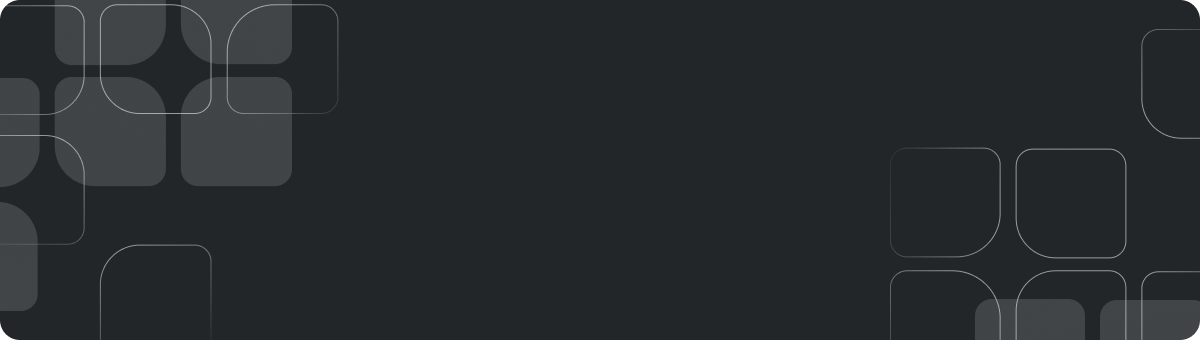
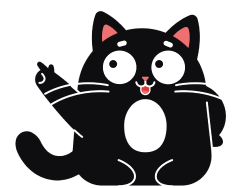






.png)